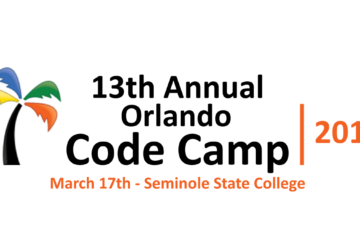In this tutorial we’ll show you have to send temperature and humidity data from a DHT11 sensor up to Azure with a Raspberry Pi, let’s get started:
Get your Raspberry Pi up and Running for projects
First set up to purchase the items you need an perform the a basic installation:
- Purchase Raspberry Pi 3 model B
- Purchase 37 Keyes sensors kit
- Purchase 32GB micro SD
- Download and install Raspbain onto SD card
- Put the SD card into the device, attached monitor, keyboard, mouse, and boot
- Enable Remote Desktop from Windows to Raspberry Pi 3 Model B
- Remove the monitor, keyboard, mouse and RDP into the machine.
Wire up the Temperature Humidity Sensor for data collection
- Connect GND of DHT11 to Ground (pin 6) of the Pi
- Connect VCC of DHT11 to 5V (pin 2) of Pi
- Connect DATA of DHT11 to GPIO4 (pin 7) of the Pi


- Get Python library to read DHT humidity and temperature sensors
sudo apt-get update
sudo apt-get install build-essential python-dev
- Create a file named ‘util.py’ and add the following code. This will get the Raspberry Pi 3 model B serial number
def getId():
iD = "0000000000000000"
try:
f = open('/proc/cpuinfo','r')
for line in f:
if line[0:6]=='Serial':
iD = line[10:26]
f.close()
except:
iD = "ERROR00000000000"
f.close()
return iD
- Create a file named ‘dht11.py’ and ad the following code that will capture DHT11 sensor reading data, convert to json, and print a data.
import ays, datetime, json
import Adafruit_DHT
from util import *
iD = getId()
while True:
# get timestamp
dt = str(datetime.datetime.now())
# get sensor 11 data on GPIO 4
h, t = Adafruit_DHT.read_retry(11, 4)
# convert C to F
f = t * 9. / 5. + 32 # from C to F
# create json message
d = {
'DeviceID': iD,
'Temperature': f,
'Humidity': h,
'Time': dt
}
msg = json.dumps(d)
print(msg)
Saving Events to Azure
- Now that we have our our data collection working. lets get it to persist this data to the cloud.
- Install the Azure Python SDK to store data into blob storage via Azure event hub
sudo pip install azure-servicebus
- Install Azure CLI on Windows 10
- Use CLI to create an Azure Namespace and Event Hub
- Add the following function code ‘util.py’ to open the ServiceBusService.
from azure.servicebus import ServiceBusService
from azure.servicebus import Message
def createSBS():
service_namespace = 'service bus name here'
key_name = 'event hub here' key_value = 'mKG+x1xmMHso/ZdL/nZ45retMqVXz+HQQjHp98='
sbs = ServiceBusService(service_namespace, shared_access_key_name=key_name, shared_access_key_value=key_value)
return sbs
- Add the following lines of code to ‘dht11.py’ to create the service bus and send a message
sbs = createSBS()
sbs.send_event('event queue name here', msg)
The entire Python code is out on GitHub project here.