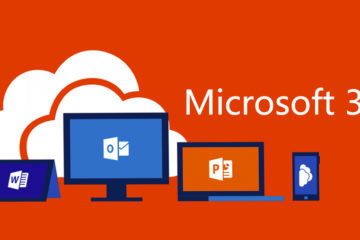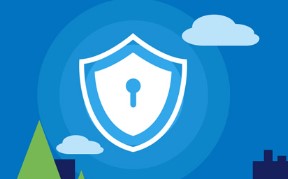This post contains short tables of commonly used items in this shell. In most cases, the information applies to both the Bourne shell (sh) and the newer bash shell.
The best resource for understanding existing shell scripts is explainshell
You can learn shell scripting interactively online.
Good practices:
#!/bin/bash #Explicitly tell shell this is a bash script set -e #Exit as soon as any line in the bash script fails set -x #Prints each command executed (prefix with ++) set -ex #Do both (for good practice)
Tests (for ifs and loops) are done with [ ] or with the test command.
Checking files:
-r file #Check if file is readable. -w file #Check if file is writable. -x file #Check if we have execute access to file. -f file #Check if file is an ordinary file (not a directory, a device file, etc.) -s file #Check if file has size greater than 0. -d file #Check if file is a directory. -e file #Check if file exists. Is true even if file is a directory.
Example:
if [ -s file ] then #such and such fi
Checking strings:
s1 = s2 #Check if s1 equals s2. s1 != s2 #Check if s1 is not equal to s2. -z s1 #Check if s1 has size 0. -n s1 #Check if s2 has nonzero size. s1 #Check if s1 is not the empty string.
Example:
if [ $myvar = "hello" ] ; then echo "We have a match" fi
Checking numbers: Note that a shell variable could contain a string that represents a number. If you want to check the numerical value use one of the following:
n1 -eq n2 #Check to see if n1 equals n2. n1 -ne n2 #Check to see if n1 is not equal to n2. n1 -lt n2 #Check to see if n1 < n2. n1 -le n2 #Check to see if n1 <= n2. n1 -gt n2 #Check to see if n1 > n2. n1 -ge n2 #Check to see if n1 >= n2.
Example:
if [ $# -gt 1 ] then echo "ERROR: should have 0 or 1 command-line parameters" fi
Boolean operators:
! #not -a #and -o #or
Example:
if [ $num -lt 10 -o $num -gt 100 ] then echo "Number $num is out of range" elif [ ! -w $filename ] then echo "Cannot write to $filename" fi
Note that ifs can be nested. For example:
if [ $myvar = "y" ] then echo "Enter count of number of items" read num if [ $num -le 0 ] then echo "Invalid count of $num was given" else #... do whatever ... fi fi
The above example also illustrates the use of readers to read a string from the keyboard and place it into a shell variable. Also, note that most UNIX commands return a true (nonzero) or false (0) in the shell variable status to indicate whether they succeeded or not. This return value can be checked. At the command line echo $status. In a shell script use something like this:
if grep -q shell bshellref then echo "true" else echo "false" fi
Note that -q is the quiet version of grep. It just checks whether it is true that the string shell occurs in the file bshellref. It does not print the matching lines like grep would otherwise do.
I/O Redirection:
pgm > file #Output of pgm is redirected to file. pgm < file #Program pgm reads its input from file. pgm >> file #Output of pgm is appended to file. pgm1 | pgm2 #Output of pgm1 is piped into pgm2 as the input to pgm2. n > file #Output from stream with descriptor n redirected to file. n >> file #Output from stream with descriptor n appended to file. n >& m #Merge output from stream n with stream m. n <& m #Merge input from stream n with stream m. << tag #Standard input comes from here through next tag at start of line.
Note that file descriptor 0 is normally standard input, 1 is standard output, and 2 is standard error output.
Shell Built-in Variables:
$0 #Name of this shell script itself. $1 #Value of first command line parameter (similarly $2, $3, etc) $# #In a shell script, the number of command line parameters. $* #All of the command line parameters. $- #Options given to the shell. $? #Return the exit status of the last command. $ #Process id of script (really id of the shell running the script)
Pattern Matching:
* #Matches 0 or more characters. ? #Matches 1 character. [AaBbCc] #Example: matches any 1 char from the list. [^RGB] #Example: matches any 1 char not in the list. [a-g] #Example: matches any 1 char from this range.
Quoting:
\c #Take character c literally. `cmd` #Run cmd and replace it in the line of code with its output. "whatever" #Take whatever literally, after first interpreting $, `...`, \ 'whatever' #Take whatever absolutely literally.
Example:
match=`ls *.bak` #Puts names of .bak files into shell variable match. echo \* #Echos * to screen, not all filename as in: echo * echo '$1$2hello' #Writes literally $1$2hello on screen. echo "$1$2hello" #Writes value of parameters 1 and 2 and string hello.
Grouping: Parentheses may be used for grouping, but must be preceded by backslashes since parentheses normally have a different meaning to the shell (namely to run a command or commands in a subshell). For example, you might use:
if test \( -r $file1 -a -r $file2 \) -o \( -r $1 -a -r $2 \) then #do whatever fi
Case statement: Here is an example that looks for a match with one of the characters a, b, c. If $1 fails to match these, it always matches the * case. A case statement can also use more advanced pattern matching.
case "$1" in a) cmd1 ;; b) cmd2 ;; c) cmd3 ;; *) cmd4 ;; esac
Loops: Bash supports loops written in a number of forms,
for arg in [list] do echo $arg done for arg in [list] ; do echo $arg done
You can supply [list] directly
NUMBERS="1 2 3" for number in `echo $NUMBERS` do echo $number done for number in $NUMBERS do echo -n $number done for number in 1 2 3 do echo -n $number done
If [list] is a glob pattern then bash can expand it directly, for example:
for file in *.tar.gz do tar -xzf $file done
You can also execute statements for [list], for example:
for x in `ls -tr *.log` do cat $x >> biglog done
Creating a csv file then reading and looping through elements and performing additional commands
rm vms.txt az account list --query "[].{name:name}" --output tsv > subs.txt while read sub; do az account set --subscription "$sub" az vm list -o tsv >> vms.txt done < subs.txt
Shell Arithmetic: In the original Bourne shell arithmetic is done using the expr command as in:
result=`expr $1 + 2` result2=`expr $2 + $1 / 2` result=`expr $2 \* 5` #note the \ on the * symbol
With bash, an expression is normally enclosed using [ ] and can use the following operators, in order of precedence:
* / % #(times, divide, remainder) + - #(add, subtract) < > <= >= #(the obvious comparison operators) == != #(equal to, not equal to) && #(logical and) || #(logical or) = #(assignment)
Arithmetic is done using long integers. Example:
result=$[$1 + 3]
In this example, we take the value of the first parameter, add 3, and place the sum into a result.
Order of Interpretation: The bash shell carries out its various types of interpretation for each line in the following order:
brace expansion (see a reference book) ~ expansion (for login ids) parameters (such as $1) variables (such as $var) command substitution (Example: match=`grep DNS *` ) arithmetic (from left to right) word splitting pathname expansion (using *, ?, and [abc] )
Other Shell Features:
$var #Value of shell variable var. ${var}abc #Example: value of shell variable var with string abc appended. # #At start of line, indicates a comment. var=value #Assign the string value to shell variable var. cmd1 && cmd2 #Run cmd1, then if cmd1 successful run cmd2, otherwise skip. cmd1 || cmd2 #Run cmd1, then if cmd1 not successful run cmd2, otherwise skip. cmd1; cmd2 #Do cmd1 and then cmd2. cmd1 & cmd2 #Do cmd1, start cmd2 without waiting for cmd1 to finish. (cmds) #Run cmds (commands) in a subshell.
See a good reference book for information on traps, signals, exporting of variables, functions, eval, source, etc.