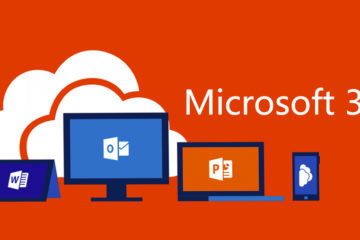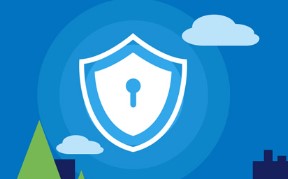In a previous post, we showed the steps of how to create an Linux development environment on a Windows 10 and why Linux is the best development environment. We shared specifically How to create a Linux Azure CLI 2.0 Workstation.
In this post we’ll show you the must have Linux extensions to have a an Azure Admin.
Install Updates
As always update our sources and upgrade our packages
sudo apt-get update && apt-get upgrade -y
Node.js and npm
Node.js and npm packages are available from the Ubuntu 18.04 distribution repository.
sudo -H apt install nodejs npm -y
Restart the shell
PIP
PIP is a Python package installer
For python 2.x
sudo -H apt-get install python-pip
JQ
JQ is a flexible command-line JSON processor. JQ is like sed for JSON data – you can use it to slice and filter and map and transform structured data with the same ease that sed, awk, grep and friends let you play with text. JQ syntax is like JMESPath, but do not mistake them, they are similar but not the same.
sudo -H apt-get install jq
The following example will get just the ID and NAME properties of the accounts in Azure for the context user.
az account list | jq '.[]|{id,name}'
JMESPath
JMESPath is an expression language for manipulating JSON documents. You can check out the JMESPath site for more information.
The Azure CLI uses the --query argument to execute a JMESPath query on the results of commands. JMESPath is a query language for JSON, giving you the ability to select and modify data from CLI output. Queries are executed on the JSON output before any display formatting. The --query argument is supported by all commands in the Azure CLI.
The following example will get just the ID and NAME properties of the accounts in Azure for the context user.
az account list --query [].[id,name]
jpterm
The JMESPath Terminal makes it easy to see the results of your JMESPath expressions immediately as you type.
sudo pip install jmespath-terminal
you run the jpterm as follows
az group list > group.json jpterm group.json
F5 or Ctrl + c Quit the program.
Ctrl + p Toggle between outputting the current result, expression, or nothing.
Ctrl + ] Clear the current expression.

Have any suggestions? email me.