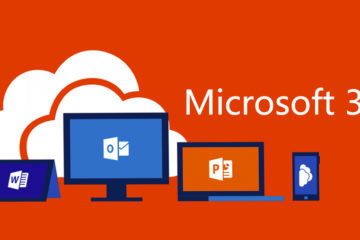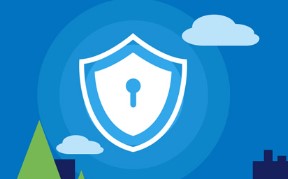In my previous post, I explained How to create a Linux development environment on Windows 10.
The shell prompt (or command line) is where one types commands in. When accessing the system through a text-based terminal, the shell is the main way of accessing programs and doing work on the system. In effect, it is a shell surrounding all other programs being run.
Getting Started
apropos– used to find availble commands:$ apropos "list dir"man– read command manuals:$ man apropos-h– command parameter giveing help: :$ man -hhistory– command line history:$ history
File System
l– list information about files:$ lmkdir– makes a directory:$mkdir codecd– changes a directory:$cd codetouch– makes empty a file:$ touch file1.txtecho– puts text in a file:$ echo 'Steven Fowler' > file2.txtcat– concatenates files:$ cat file1.txt file2.txt > file3.txtcp– copy files:$ cp -f *.txt backup/rm– remove file or directory:$ rm -f *.txtmv– move files:$ mv backup/* .more– reads a file:$ more file1.txtfind– find files:$ find . -name file1.txtgrep– find text in file(s):$ grep 'Steve' *.txt
Where to go from here
Essential Linux Command Line Tools
Why Python is the best development language